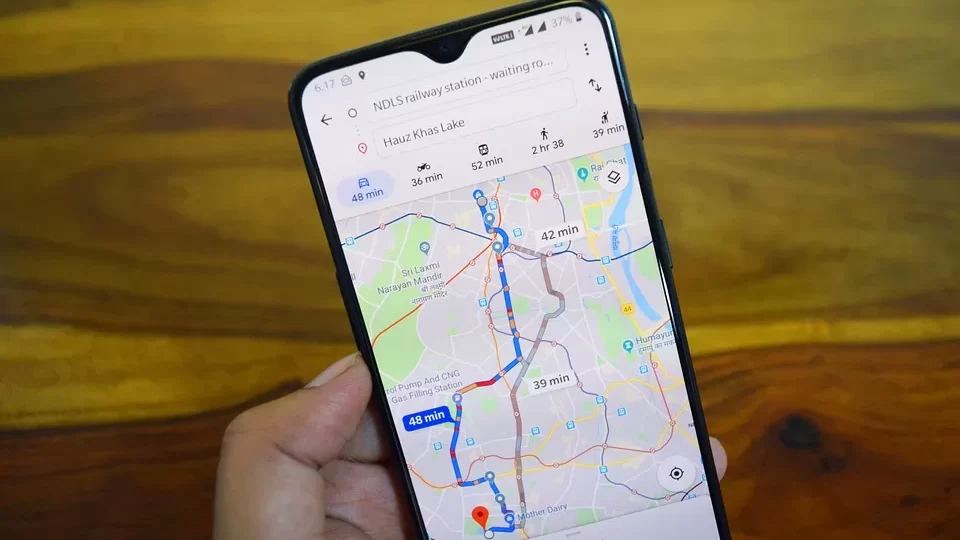
Google Search Tips to Save You Time
Everyone knows that Google is by far the most used search engine in the world but many people who use Google for their searches everyday fail to use all the advanced features that Google offers.
Many times an ordinary search by just entering the desired keywords will work just fine but occasionally you need a little more filtering power, especially with the millions upon millions of websites out there.
By using the following Google search tips you will take your internet searching efforts to the next level.
Restrict search results only to the titles of webpages.
Using “intitle:” along with your keyword will only look for your keyword in the title of webpages. Whenever your keyword appears in the body text or URL, it will be ignored.
For example, if you search for: (intitle:”dog treats” bones) Google will return results where “dog treats” appears in a web page’s title and “bones” appears in a web page’s title, body text, URL, anchor text, etc.
Restrict search results only to a web page’s text
This operator is the opposite of intitle: since it will only look for the specified keyword in a web site’s text and it will be ignored when the keyword appears in a website’s title, URL and anchor text.
If you search for (intext:”dog treats” bones), results are returned where the keyword “dog treats” appears in a website’s body text and “bones” appears in the title, text, URL, etc.
Restrict searches within a specific website or domain
The site: operator along with a website domain and keyword will search only that website for your specified keyword.
For example: (site:Craigslist.org “1980 Ferrari 308”) will search all Craigslist sites for a 1980 Ferrari model 308.
Check the active backlinks to a website
You can check the backlinks to any website by using the link: operator along with the domain of the website.
For example: (link:amazon.com) This will return results that have one or more links to Amazon.com
Restrict search results to the URL of a webpage
Sometimes it may be helpful to search for keywords only in the URL’s of webpages. To do this, use the inurl: operator.
To search for forums about woodworking you might enter a search query like this: (inurl:forum woodworking).
Search for a specific file type
This is very useful for locating specific files online such as pdf ebooks, PowerPoint presentations or even music.
A search for (filetype:pdf “social marketing”) will search for ebooks and reports about social marketing.
Use a wildcard in place of any word
Sometimes it may be useful to substitute an entire word in a search query. To do this we must use the “*” asterisks or star character. The wild card operator can be very powerful if used properly. For example:
(“January * 2012” intitle:iran site:nytimes.com) This search query will search the New York Times website for all articles with “Iran” in the title for the entire month of January, 2012.
domain searches
#Google #Search #Tips #Save #Time
Will be pleased to have you visit my pages on social networking .
Facebook page here.
Twitter account is here.
Linkedin account here
Post byBedewy for info askme VISIT GAHZLY
