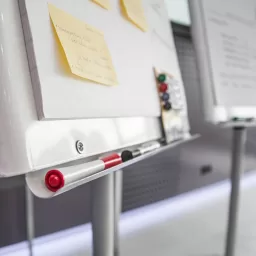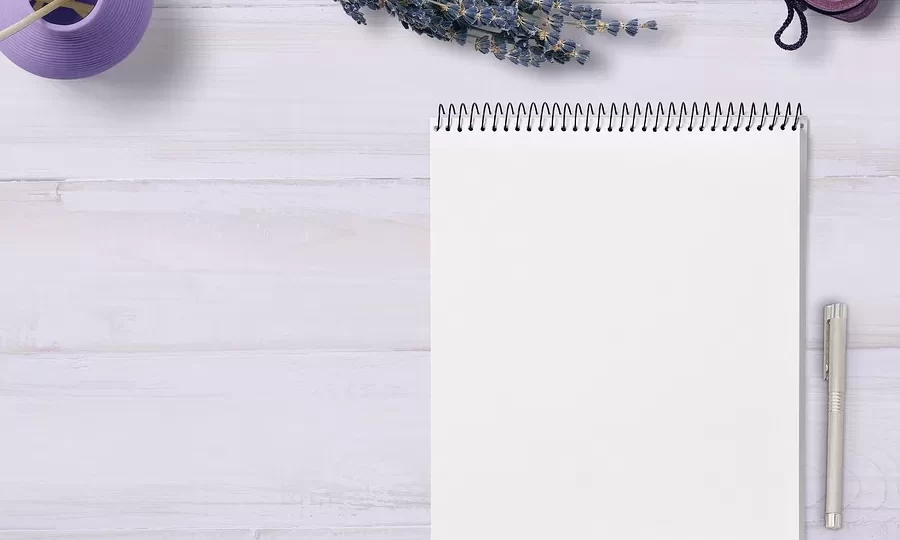
15 Steps to Setup Blogger Custom Domain With a Godaddy Account
Hi, converting a blog to Custom domain is very easy (because, the complete hosting procedure will be taken care by the blogger itself), but if you buy a domain from GoDaddy or other webhosting services, then you have to manually create the settings in the blogger as well as in your domain manager. This is a very easy step. Just follow the steps below.
1. Log into your Blogger Account -> Settings Tab -> Publishing Tab.
2. Click on “Switch to Custom Domain”.
3. Now, Click on “Switch to advanced settings”.
4. Enter your domain {Ex:Techzene.com} -> Enter the Word Verification and Click Save Settings
5. On the next page, Check the box [Redirect techzene.com] -> Enter Word Verification -> Save Settings. Now, you will be shown “Congratulations, your blog is ready!”
6. Now, Log into your GoDaddy Account & Go to Domains -> My Domains{Domain Manager}.
7. Click on your Sitename & Open Nameservers Link.
8. Enter [NS09. DOMAINCONTROL.COM] for Nameserver 1 and [NS10. DOMAINCONTROL.COM] for nameserver 2. Make sure, you selectedCustom nameservers.
9. Now, Click on Total DNS Control and MX Records.
10. Delete any existing A records if any (the ones at the top)
11. Click on “Add New A Record”.
12. Enter the details as shown in below figure & Click OK.
13. Delete the CNAME that has a Host of www
14. Click Add New CNAME Record
15. Put www in the Enter an Alias Name field, ghs.google.com in the Points to Host Name field and leave the TTL as 1 Hour. Click on OK.
NOTE: The settings may take 1 hour to be saved and to be worked.
dns
#Steps #Setup #Blogger #Custom #Domain #Godaddy #Account
Will be pleased to have you visit my pages on social networking .
Facebook page here.
Twitter account is here.
Linkedin account here
Post byBedewy for info askme VISIT GAHZLY