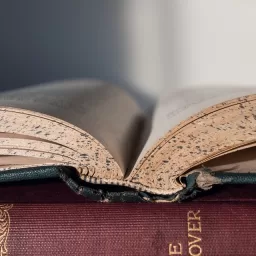Most Common Reasons for Corruption in SharePoint Server
Microsoft SharePoint is a web-based application amalgamated with Microsoft Office suite. Microsoft Corporation first launched SharePoint in 2001 as a document management and storage system. In organizations, it’s commonly used to create websites. According to a survey, SharePoint has 160 million users across 75,000 customer organizations.
SharePoint can be used as a secure place where users can store their crucial data and information. Also, it allows users to access, organize and share the information with almost all types of devices. A web browser is the only thing required here, be it Internet Explorer, Google Chrome or Firefox. SharePoint is available in various editions for different functions, such as SharePoint Server, SharePoint Standard, SharePoint Enterprise and SharePoint Online. Here in this article, we’ll talk about SharePoint Server.
Microsoft SharePoint Server is a popular server platform commonly used for information sharing, collaboration, and content management. It provides vast benefits for organizations, such as:
- You can create an intranet portal for your organization in order to share information.
- You can manage and edit documents among multiple users and offices.
- Also, you can create a public-facing website.
The major capabilities of SharePoint Server are collaboration, enterprise content management, enterprise search, and building portals. Though the benefits of SharePoint Server are vast, but it has a major drawback. It has many internal bugs which can cause severe issues sometimes. Also, the database file created by SharePoint Server is highly prone to corruption just like any other database file. Below are the most common reasons for corruption in SharePoint Server:
- If SharePoint Server has low RAM or hard disk space, you might be at high risk. It may cause a crash in SharePoint Server or corrupt the database file.
- Using virtual Microsoft SQL Server can also create troubles for SharePoint Server users. Improper virtualization allows administrators to make big mistakes which may result in corruption.
- During the creation of content web apps, fully qualified URLs are mainly required. But if you use incorrect or short URLs, it may cause serious problems.
- Enabling the default settings for the SharePoint database might be risky. For example: if the Autogrow setting is enabled, it’ll grow the database file size by 1 MB with every upload. Such action can slow down SQL Server as well as SharePoint.
- SharePoint can store a large number of PDF files containing invaluable information. SharePoint Search allows you to access the information stored in PDF files. Make sure you’ve installed iFilter only for those SharePoint Servers which run the Search Index role. But if you’re not using any “PDF iFilter”, it might be harmful to you.
- If you’ve disabled BLOB caching, you may face some serious issues. BLOB caching plays a very important role in SharePoint and improves its performance.
If you’ve taken a backup of SharePoint Server, you can restore it with ease. But if there’s no backup, you should try to repair SharePoint database manually. There’s a feature in SharePoint Server 2010 to restore the configuration database. This will help you restore the farm configuration. In SharePoint Server 2013 and 2016, you can directly restore farm configuration without restoring the configuration database.
Follow the steps to know how to repair SharePoint database:
- Go to the Central Administration’s home page. On “Backup and Restore” section, click “Restore from a backup”.
- Choose “Backup to Restore” page on “Restore from Backup” screen. Select the backup job and click Next to continue the process.
- Now choose “Component to Restore” page, and click the check-box shown next to the farm. Click Next to continue the process.
- On “Restore Component” section, select Restore Options page from “Restore from Backup” option. Note – Make sure the Farm appears in Restore the following content listing.
- On “Restore Only Configuration Settings” part, select “Restore content and configuration settings preference”.
- On “Restore Options” section, select “Type of Restore preference”. You need to use Same configuration settings. Click OK to confirm this operation. Then click Start Restore option.
Before you can use the above manual trick, make sure:
- You must be a member of the Farm Administrators group on the system running Central Administration.
- You’re having the permissions for a sysadmin server role on the database server which contains all the databases.
sql
#Common #Reasons #Corruption #SharePoint #Server
Will be pleased to have you visit my pages on social networking .
Facebook page here.
Twitter account is here.
Linkedin account here
Post byBedewy for info askme VISIT GAHZLY